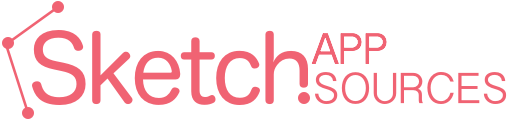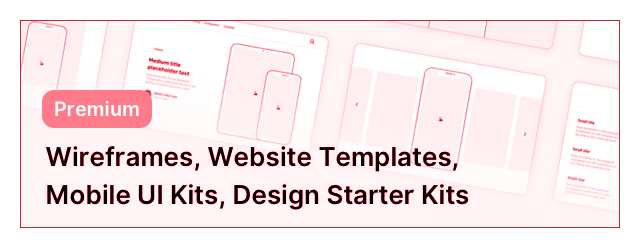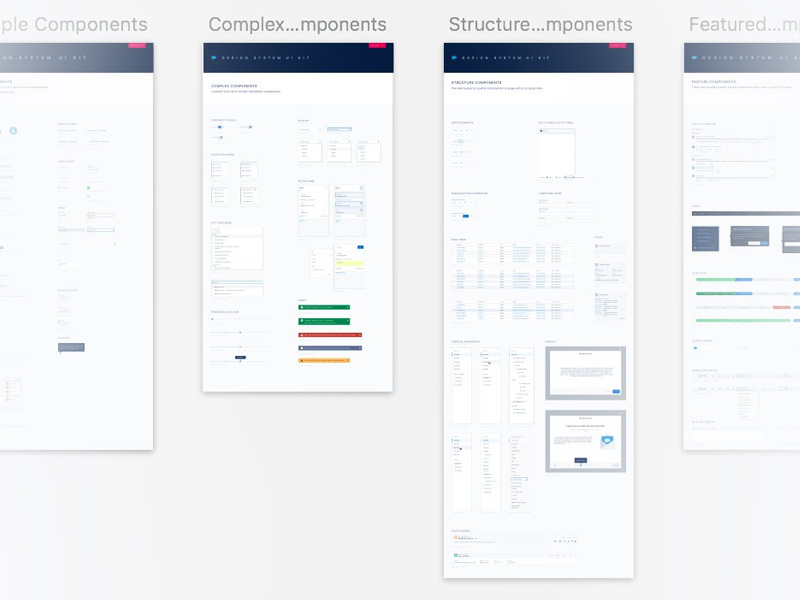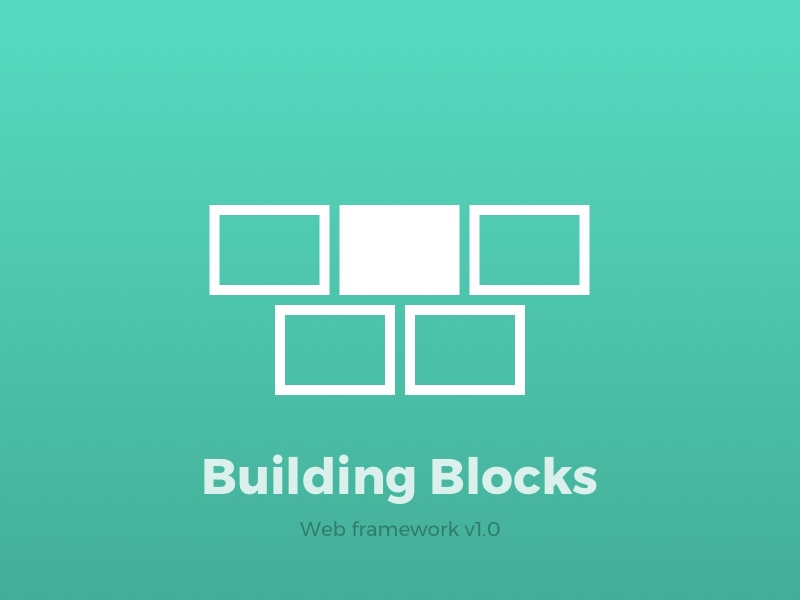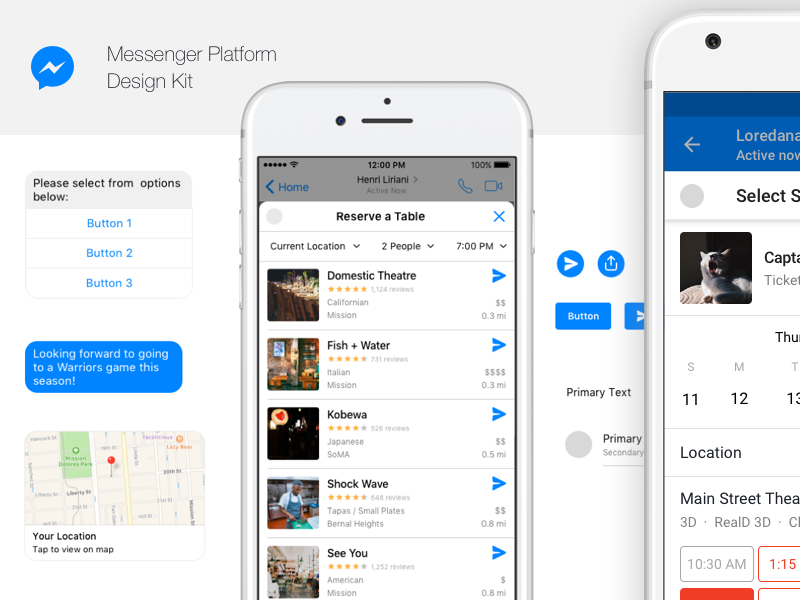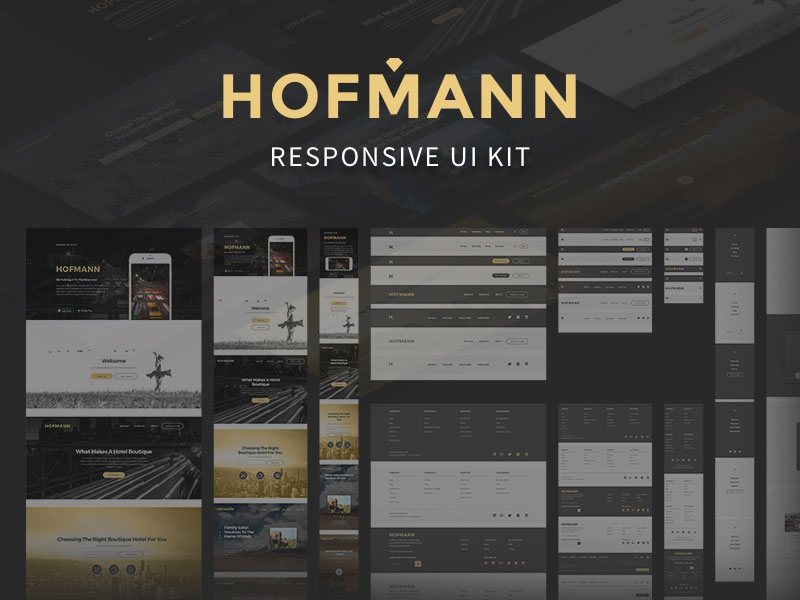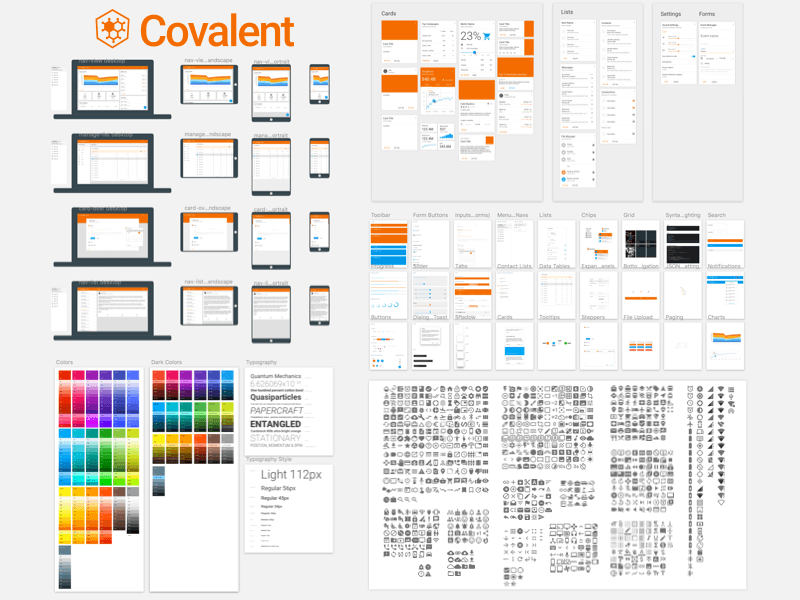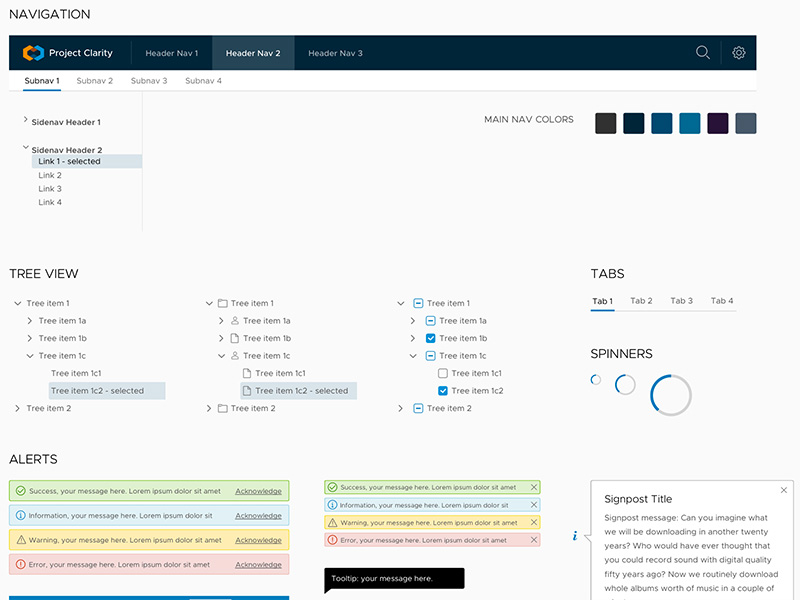Sketch Libraries
You can create master Symbols which can be shared between documents and teams for seamless collaboration. A Library is an ordinary Sketch document that contains these master Symbols. When any of the Symbols in the Library file are updated, documents containing instances of those Symbols will receive a notification that the instance can be updated.
Here are few resources with Symbols to jump-start your project with ready-to-use components. Keep in mind that some of these resources are part of large and complex design systems and you will need to learn and figure out how the components fit together.. Nevertheless, you can learn from these files or you can use them as a staring point for your next Library. If you have a nice set of UI Symbols or Library you would like to share with the community, don't hesitate to submit it.
What makes a good Sketch Library?
When working with complex documents, it's important to stay organized and use consistent naming conventions. Furthermore, If you include a slash "/" in your Symbol's name, Sketch will treat these as group separators. For example, two Symbols named Button/Normal and Button/Pressed will be grouped together into a submenu called "Button."
Are there any helpful Symbol management plugins?
Absolutely, take a look at Merge Duplicate Symbols, Symbol Organizer, Instance Locator, Sort Me, and RenameIt.
If you know of other plugins, then share with the community.
More Sketch Libraries FAQ
Q: What is a Sketch Library?
Sketch Library is an ordinary Sketch document that contains special Symbols. These special Symbols can be perceived as master Symbol instances. You can easily tell these Symbols appart from ordinary Symbols, because they have a custom icon in the Layer List,
= Ordinary Symbol (meeh)
= Library Symbol (wow!)
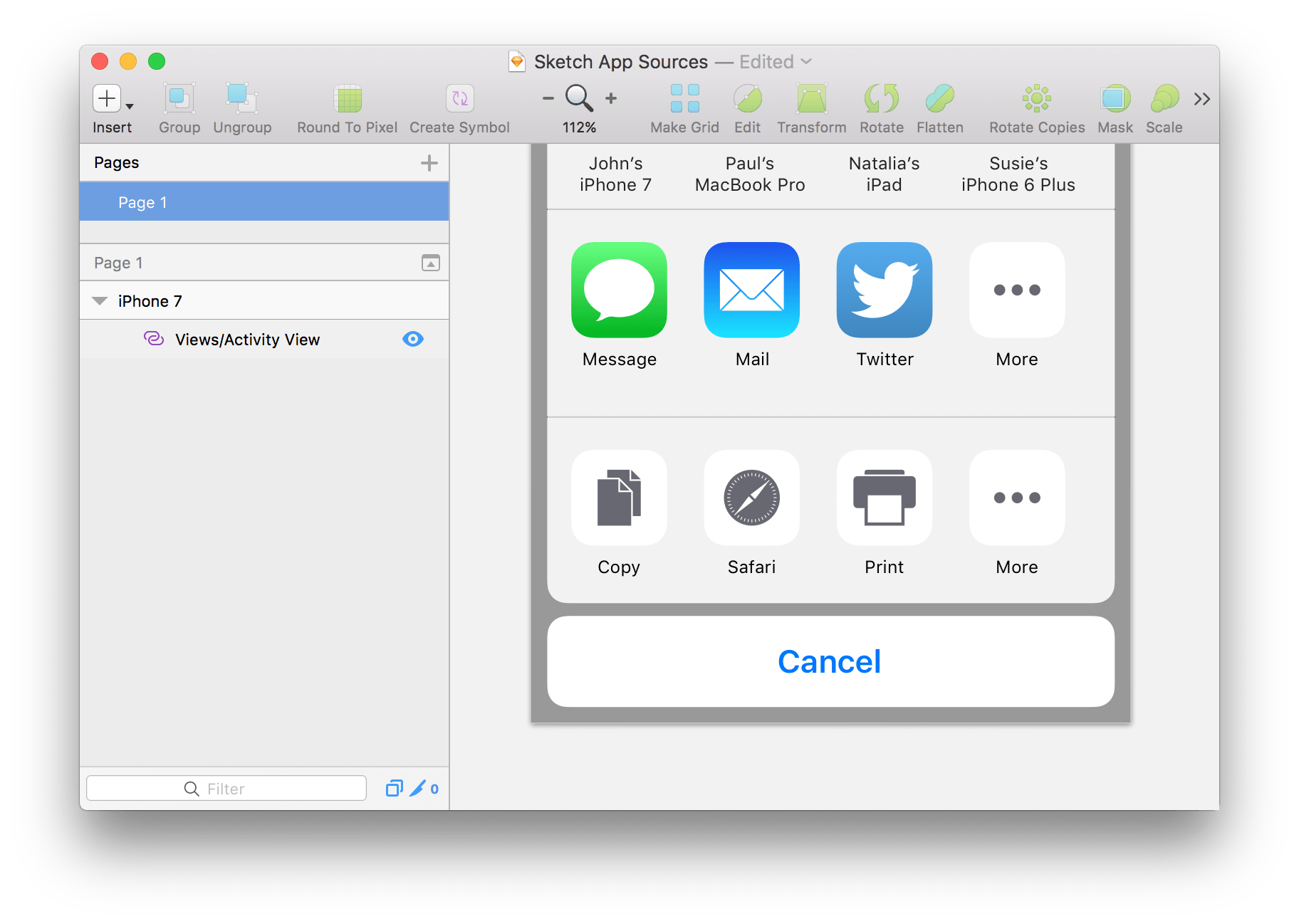
Q: Sorry, what are Symbols again?
Symbols allow you to reuse elements across different Artboards and Pages so you can save time and stay consistent. Symbols are the ultimate way to organize your content.
Q: What is an external Sketch Library?
An external Sketch Library is one that lives on a server, cloud service (ex: Dropbox, GoogleDrive), or version control system (ex: GitHub, Bitbucket) instead of your computer. External Sketch Libraries allow multiple individuals to reference and work with one single master file, essentially, your Library.
For example, a team of designers can agree to work with a single Library master file which contains placeholder Symbols. When Library elements are updated, the rest of the team will automaticaly receive a notification to sync the placeholders on their own Canvas with the latest version. The best part is that a Library can reference elements from other Libraries. Inception.
Q: How do I manage my Libraties?
In Sketch 47+, navigate to Preferences > Libraries tab
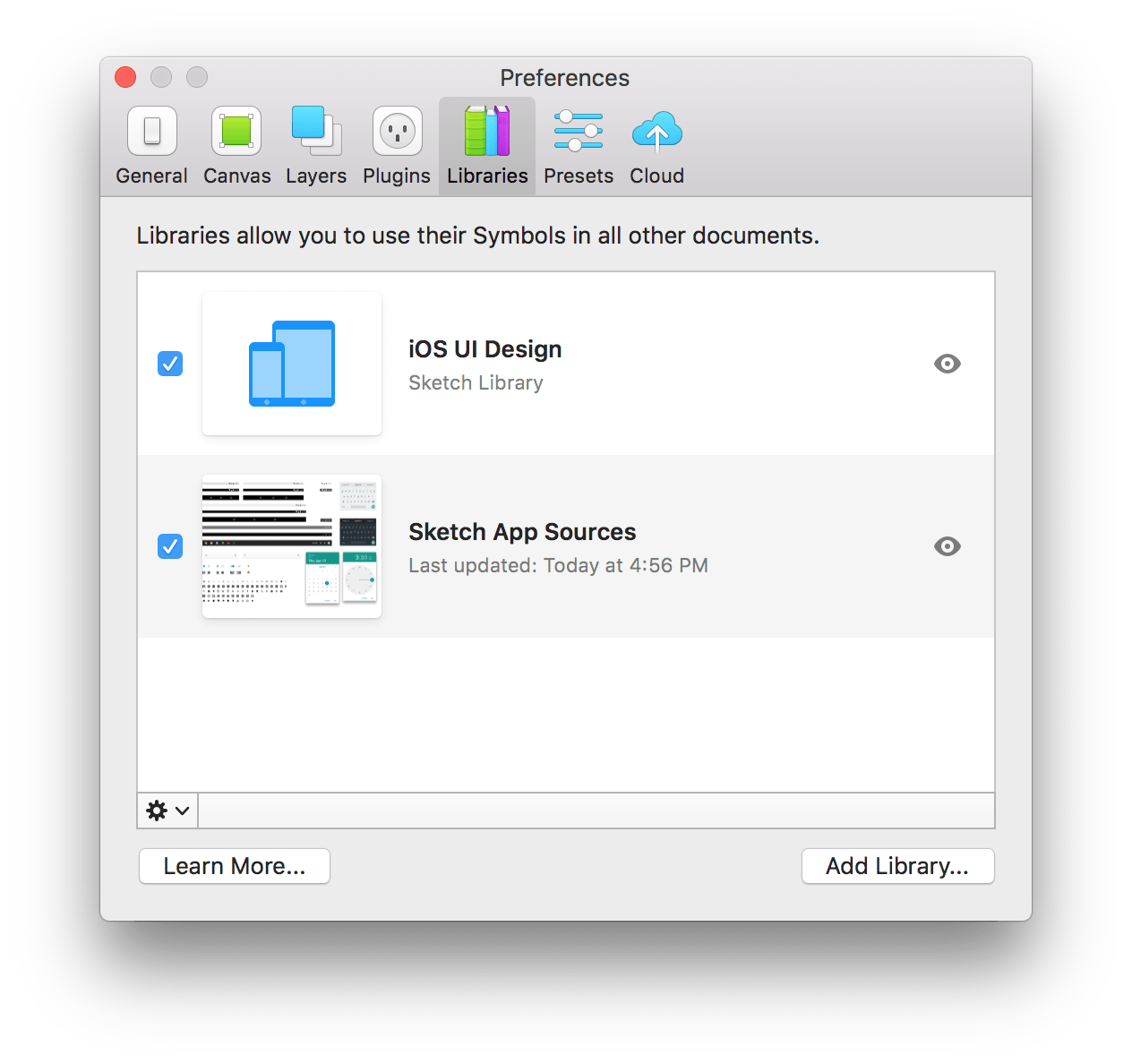
Here you can enable or disable Libraries from appearing in the Insert menu. You can preview the Library or add a Library by clicking on the "Add Library…" button.
Q: How can I create a Sketch Library?
Save a Sketch document that contains some Symbols. Then, add this document as a Library: Preferences > Libraries > Add Library...
Q: How can I share my Sketch Library?
Add the Sketch Library to either a local server, cloud service, or version control system where you know it can be accessed.
Q: Someone updated my Sketch Library and broke everything. Can you help?
Send us their name and addre... just kidding. First, check for previous versions. For example, you can return to an older version of a file on Dropbox. More importantly, restrict access so that the file is read-only (check the documentation of your favorite syncing tool to see if and how to do this).
Dropbox: Set view-only permissions for shared Sketch files
Q: How can I update a Sketch Library?
Open the Sketch Library file and make the necessary updates. Save the file. Changes made to a Library Symbol can be received by all users of that Library once the document is saved.
Q: How can I remove/detach my Sketch Library?
Double click on a Library Symbol instance. Unlinking a Symbol from its Library will add the Symbol's master to the "Symbols" page in your document.
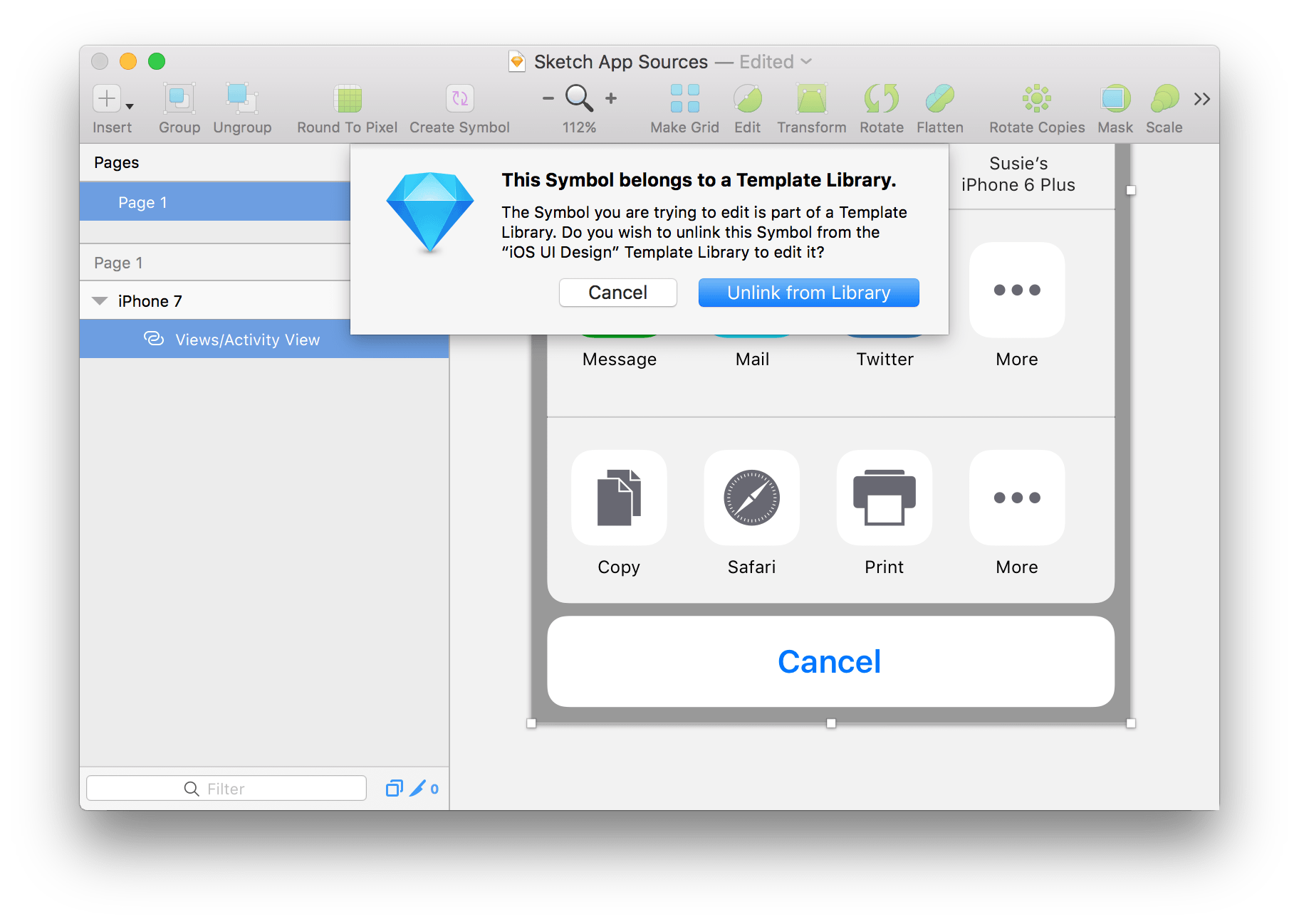
Q: How do I know if the Library was updated?
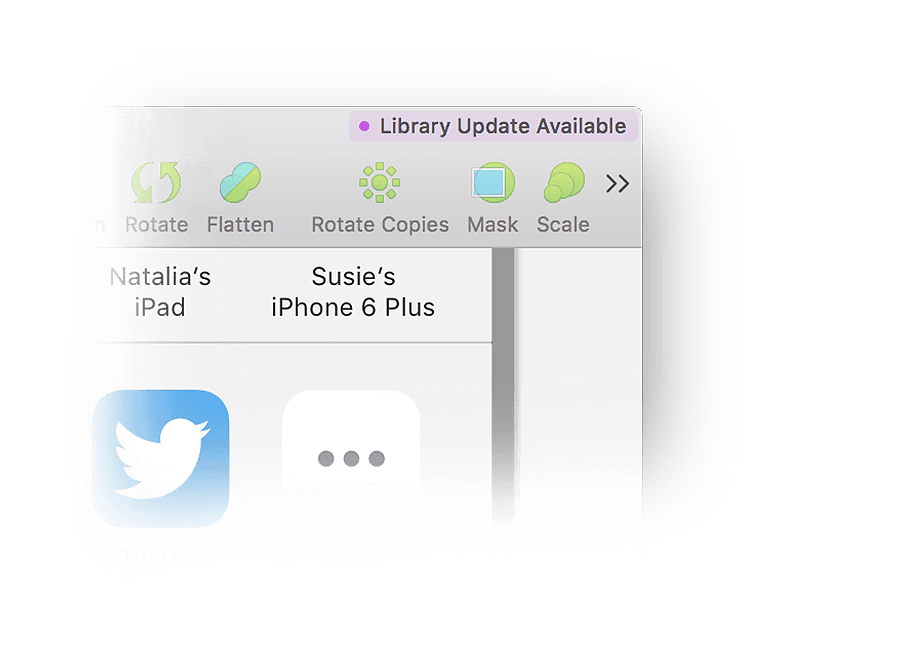
Once a Library is updated, you will see a purple "Library Update Available" badge in the top-right corner of Sketch. When you click "Library Update Available", a dialog will appear letting you know that some master Symbols can be updated.
Q: Library Update Available! Should I update my Symbols?
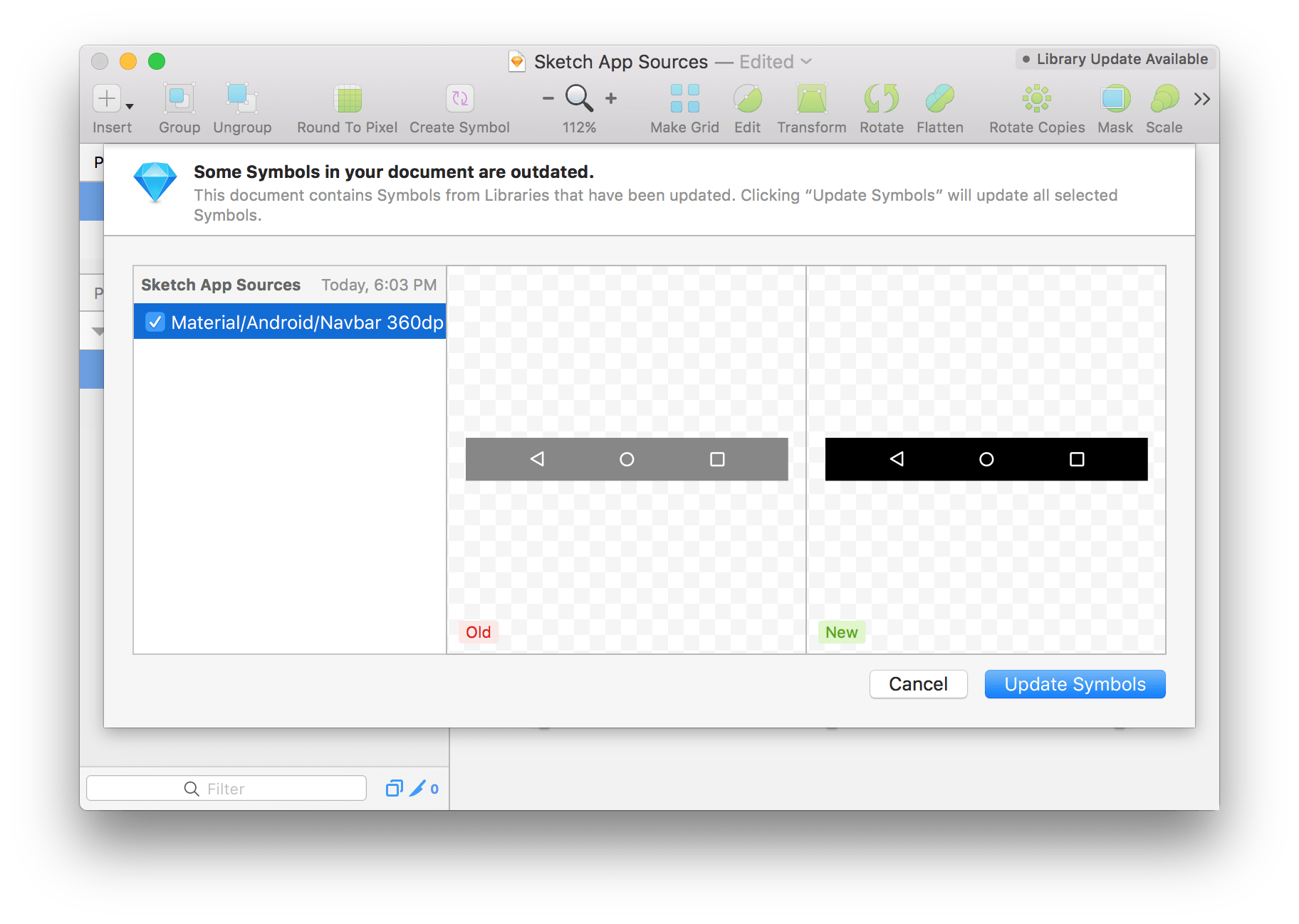
It depends. Are you designing a brand new concept or updating an existing project? First review the "before" and "after" previews so you can see what exactly changed. If there's a change that you're not sure about or want to come back to later, click the checkbox to deselect it. If you see a change in the dialog that you definitely do not want to make, then double-click an instance of it on the Canvas, and click "Unlink from Library". This will turn the Library Symbol into a "local" Symbol visible on your "Symbols" page.